Introduction
Sending events from your website can be performed in two ways: using a Google Tag Manager® Web Container, or by using Google®gtag.js directly.
| Method | Pros | Cons | |
|---|---|---|---|
Google® gtag.js |
|
| |
| Google Tag Manager® |
|
|
Idempotent Requests
Sending Events
1
Set up a configuration variable
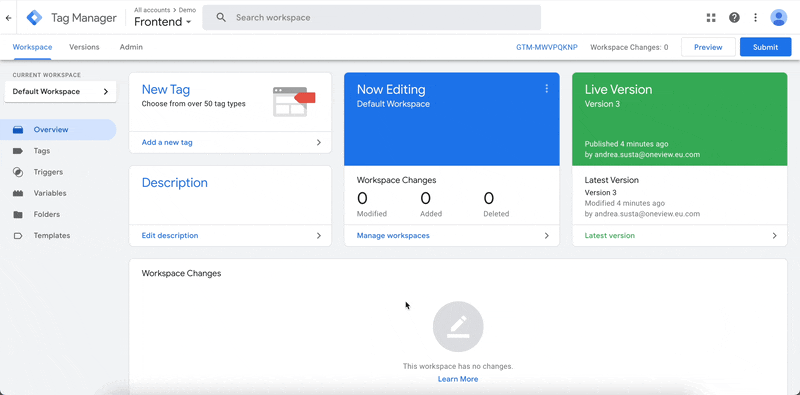
Create a configuration variable for your Google Tag
Step by step guide
Step by step guide
- Open Google Tag Manager
- Select the web container you want to configure.
- Open the Variables menu.
- Create a New user-defined variable of the type Google tag: Configuration settings.
- Add the following parameters:
- Name:
server_container_url - Value:
earth.oneviewhub.cloud
- Name:
- Name your variable, for example, “Server Configuration”, and Save it.
2
Assign the configuration variable to a Google Analytics Tag
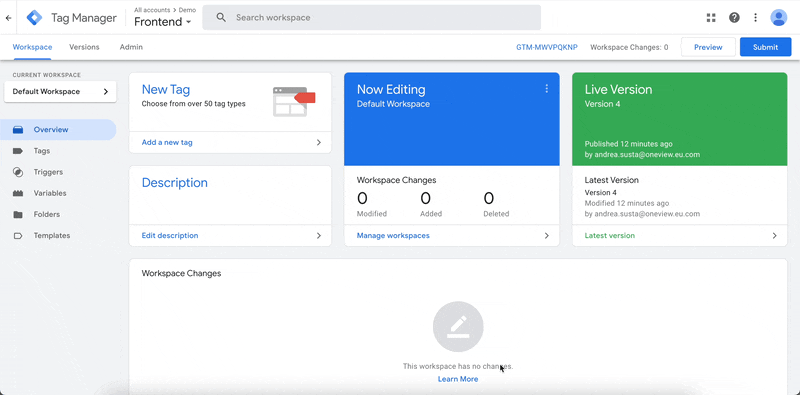
Point your Google Tag to OneView
Step by step guide
Step by step guide
- Open the Tags menu.
- Add a new Google tag with your Google tag ID, or edit an existing one.
- In Configuration settings, select the server container variable you just created.
- Click Triggering and use the appropriate trigger. Learn more about Page triggers.
- Save the tag and Publish the container.
Consent
OneView is fully compatible with Google Consent Mode. No configuration required.